Download YouTube Videos Directly to iPhone and iPad
Anytrans lets you batch download YouTube videos directly into your iPhone, iPad, iPod touch, and computer, and auto convert to perfectly fit your iOS devices for offline playback.
[caption id="attachment_5874" align="aligncenter" width="800"]
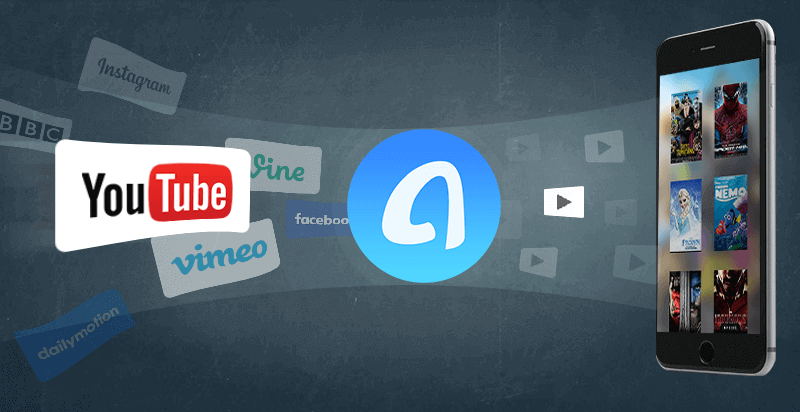 Download YouTube Videos Directly to iPhone and iPad[/caption]
Download YouTube Videos Directly to iPhone and iPad[/caption]Highlights of AnyTrans Video Download Feature
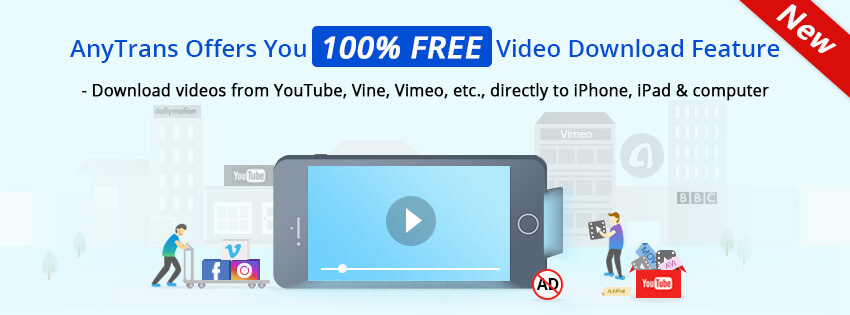
- Download online videos from YouTube, Dailymotion, Vine, etc. directly to iPhone and iPad for FREE.
- Support batch download, all desired videos, one list only.
- Videos download to iPhone and iPad will be automatically converted to the format that could be played on iPhone and iPad.
- All downloaded videos are ads free, it’s time to say goodbye to annoying ads.
- Automatically choose the optimal resolution, enjoy your favorite videos with the best sharpness.
- Support to download most commonly used video formats like MP4, MOV, AVI, MKV, etc.
How to Download YouTube Videos to iPhone and iPad
Steps to Use AnyTrans Video Download Feature to Download YouTube Videos to iPhone in Batch for FREE:
Step 1. Download and open AnyTrans, connect your iPhone or iPad to your computer via a USB cable. Then click the Video Download icon when the interface comes out.
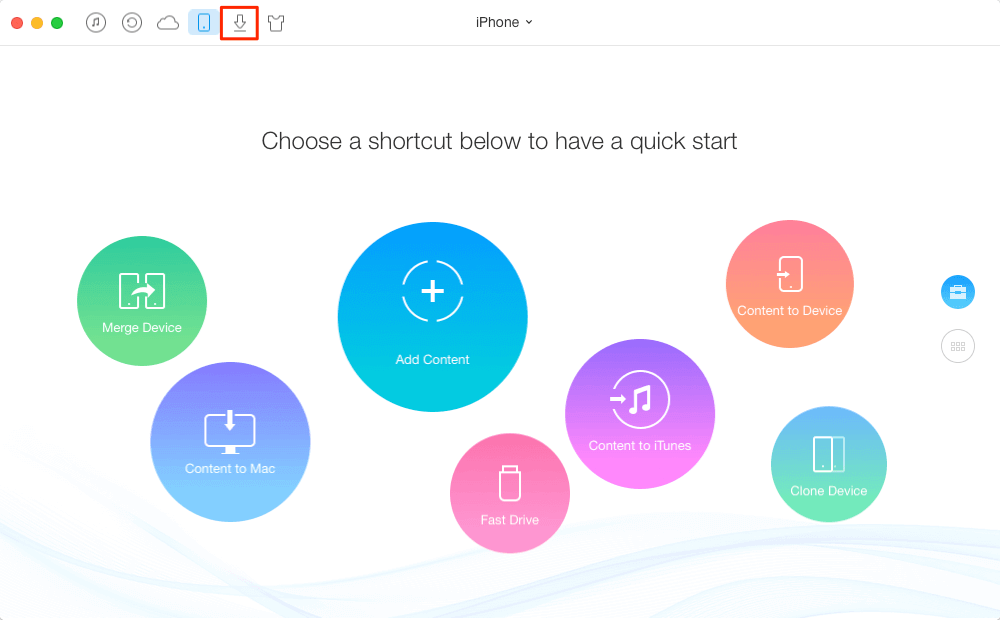
Step 2. Copy URL of videos, the software will automatically add the link into the downloading area, no need to paste manually. Then click the “Download” button to start.
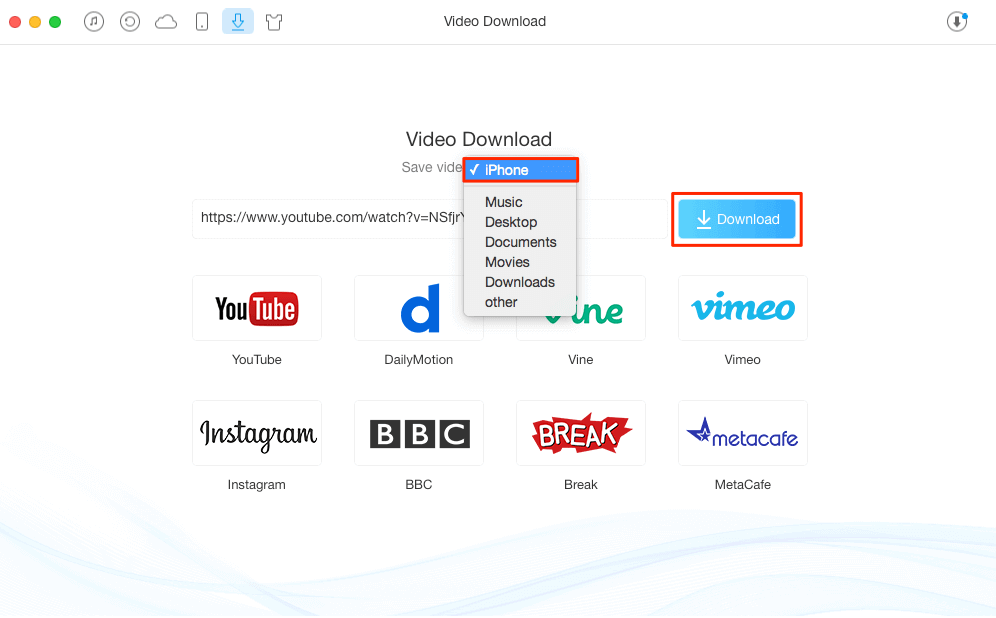
Step 3. Click the button at the top right corner to check the download list. You can also click the “Refresh” button to re-download the failed one. Click the “Trash” button can delete a certain video while click “Clean List” can remove all videos in the download list.
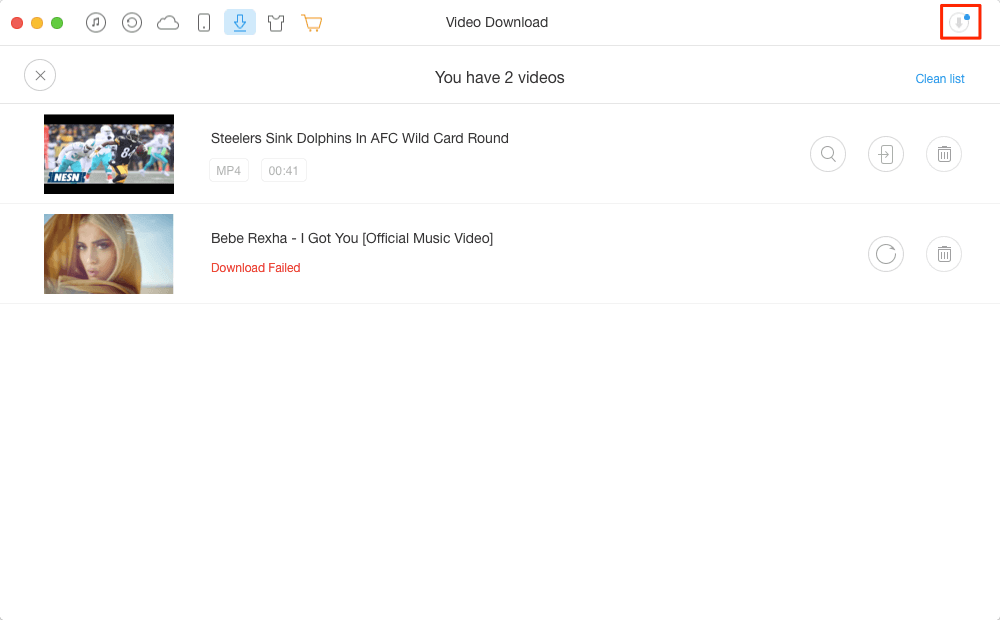
AnyTrans – A FREE but Absolutely Useful YouTube Downloader
If you are looking for some tools to save your favorite online videos directly to your iPhone, but haven’t got one or just got some paid Apps, then AnyTrans, this awesome software can give you what you want. As a professional iPhone manager meanwhile, AnyTrans also enables users to directly share those downloaded videos between iPhone, iPad. Give it a try now


No comments:
Post a Comment